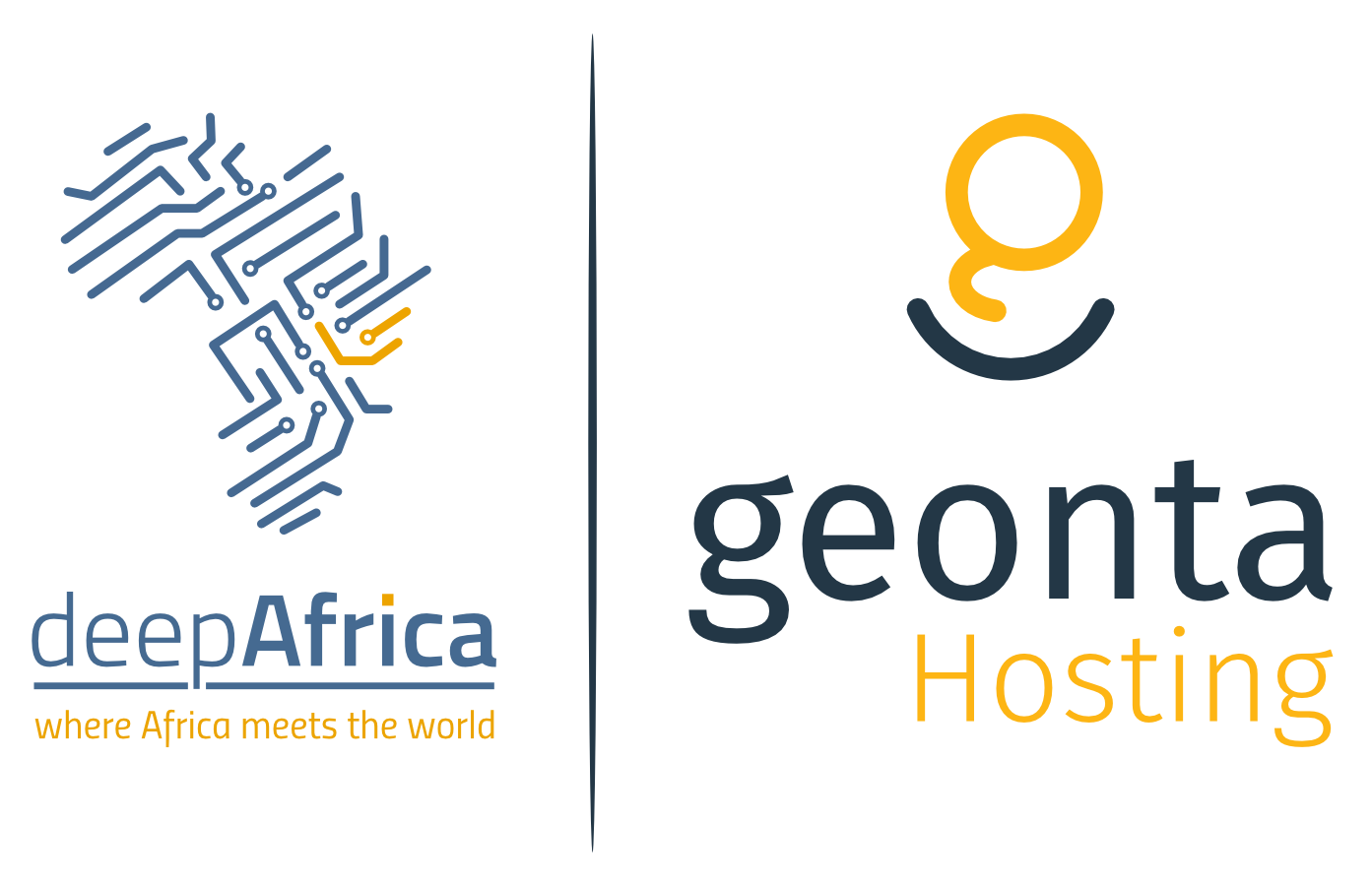- Home
-
Store
- Browse All
- Shared Web Hosting
- VPS Linux (Virtual Private Server)
- Windows Servers (Virtual Private Server)
- Dedicated Server Linux
- Dedicated Server Windows
- Website Design and Development Solutions
- SSL Certificates
- DNS Management
- Cloud Hosting
- Geonta Email + Productivity
- WordPress Hosting
- Application Hosting
- Professional Email
- Register a New Domain
- Transfer Domains to Us
- Announcements
- Knowledgebase
- Network Status
- Affiliates
- Contact Us
-
More